By default, WordPress shows your most recent posts in reverse chronological order on the front page of your site. Many WordPress users want a static front page or splash page as the front page instead. This “static front page” look is common for users desiring static or welcoming information on the front page of the site.
- Create a Front Page: In Pages choose Add New Page.
- Title it “Home”.
- If the WordPress Theme offers an option to change the look and feel of the front page, select the Template in the Page Attributes panel box.
- Add content you would like to see within the content area of the static front page, or leave it blank if it is a Dynamic front page.
- Publish the Page.
- Title it “Home”.
- Create a Blog Page: If choosing to add a blog, choose Add New Page again.
- Title it “Blog,” “News,” “Articles,” or an appropriate name.
- Do not use a custom Page template for this page. The template files home.php or index.php will be used to generate this page in the Theme.
- DO NOT add content. Leave it blank. Any content here will be ignored — only the Title is used.
- Publish the Page.
- Title it “Blog,” “News,” “Articles,” or an appropriate name.
- Go to Administration > Settings > Reading panel.
- Set Front page displays to a static page
- In the drop down menu for Front Page select “Home.”
- In the drop down menu for Posts page select “Blog” or the name you created, or leave it blank if you will not feature posts on the site.
- Save changes.
- Set Front page displays to a static page
- NOTE: If Permalinks are not enabled, go to Settings > Permalinks and enable them as a page address of
/index.php?p=423defeats the purpose of making a static front page.