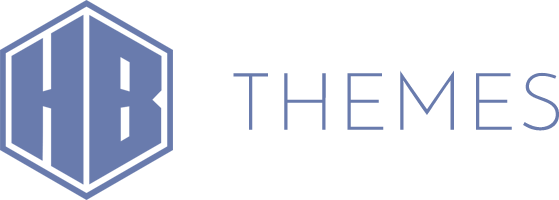-
Hey there Highend users! Plugins add additional features to your website, and keeping them up-to-date ensures you’re getting the best features and top-notch security.
Here’s a beginner-friendly guide to updating your premium bundled plugins with the Highend theme.
Step 1: Log In to Your WordPress Dashboard
1. Open your web browser and navigate to your WordPress login page. It usually looks likehttps://yourwebsite.com/wp-admin.2. Enter your username and password to log in.
Step 2: Navigate to the Highend Section
1. Once you’re in the Dashboard, look for the Highend menu item on the left sidebar.
2. Hover over Highend and click on “Install Plugins”.Step 3: Find Available Updates
1. If there are available updates for your plugins, you will see the “Updates” tab.
2. Click on the “Updates” tab.Step 4: Update the Plugins
1. Next to each plugin with an Update Available, you’ll see an Update button. Click it to initiate the update.2. Wait for a few moments. WordPress will automatically download and install the update for you.
A Quick Note on Updates
We take a couple of days to manually test new versions of plugins for compatibility with Highend, so you might see updates a bit after their initial release. Don’t worry; we’re just making sure everything will work smoothly for you.And there you go! You’ve just updated your plugins which ensures your website remains functional, secure, and awesome.
Cheers to your next website launch 🚀
-
HB-Themes support team typically replies to all topics within 48 hours except on weekends and public holidays. You must register to post topics.
Forum Categories
- Highend WP Theme 25,596
- Aegaeus WP Theme 1,616
- Requests and Feedback 133