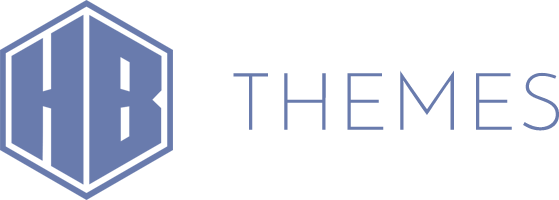-
Some servers don’t support one click import. If you host your site on a sharing server or your server can’t handle the import traffic, one click import will fail.
In this case follow these steps to perform manual demo import.
—————————————————————-
– Import media files, pages and posts.
—————————————————————-1. From your dashboard click on Tools -> Import -> WordPress
and install WordPress Importer.
2. Click on Activate plugin & run importer.
3. Click browse and navigate to highend.xml.gz file from Demo Content folder (previously downloaded from mojo).
4. Click “Upload file and import”.
5. Check “Download and import file attachments”.
6. Click Submit.
7. Wait for “All done have Fun!” message.
If you don’t get this message go to Appearance -> Menus delete all the menus and start over again until you get the “All done have Fun!” message.—————————————————————-
– Setup your Menu
—————————————————————-1. Click on Appearance -> Menus.
2. Switch to Manage Locations tab at the top of the page
3. Set up your menus as described on the image bellow:

—————————————————————-
– Setup Your Homepage
—————————————————————-1. Click on Settings -> Reading
2. Set “Front page” to Home as displayed bellow:

—————————————————————-
– Theme Options Import
—————————————————————-1. Navigate to Highend Options -> Backup Settings.
2. Copy/Paste content from from theme_options.txt file from Theme Options Export folder (previously downloaded from mojo).—————————————————————-
– Revolution Slider Import
—————————————————————-1. Click on revolution slider from your dashboard.
2. Click on import slider button and navigate to Revolution Slider Exports.
3. Import all 8 .zip sliders one by one.—————————————————————-
– Widget import
—————————————————————-This import is unimportant as you would probably use your own widget inside footer and sidebar area.
1. Click on Plugins -> Add new
2. Search for “Widget Settings Importer/Exporter” plugin by Voce Platforms or download it manually from here: https://wordpress.org/plugins/widget-settings-importexport/
3. Go to Tools -> Widget Settings Import
4. Select widgets.json file from Widget Exports folder (previously downloaded from mojo).
5. Click on Show Widget Settings
6. Click on Select All Active Widgets
7. Click Import Widget SettingsIf you are unable to perform manual import let us know by creating a ticket on our forum.
Regards,
HB-Themes Support
-
HB-Themes support team typically replies to all topics within 48 hours except on weekends and public holidays. You must register to post topics.
Forum Categories
- Highend WP Theme 25,502
- Aegaeus WP Theme 1,616
- Requests and Feedback 133